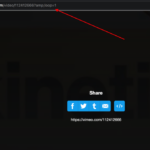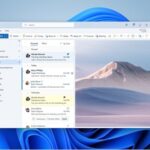Twitch is watched by millions of people. Sometimes you run into issues like low video quality.
Is your twitch video quality bad and is playing at lower resolution? You can increase the video quality by changing the settings. Or If twitch is using all your internet bandwidth, you might want to limit the data usage by reducing the video stream quality of twitch streams.
Here is how you can do that on Windows 10, macOS, chromeOS, Android OS, and iOS operating systems.
How To Change Video Quality on Twitch on PC
When you are watching a Twitch Stream on your browser, the video quality may be very low quality sometimes, if Auto settings are chosen. In this post we will learn how to change video quality on Twitch.
Step 1: Open twitch.tv website on your browser and log in to your account.
Step 2: Open the Stream that you wanted to watch and then click on the Gear settings icon on the top right bottom of the Twitch video player.
Step 3: Then select the Quality Option and you will be taken to the Twitch Video Quality Settings menu.
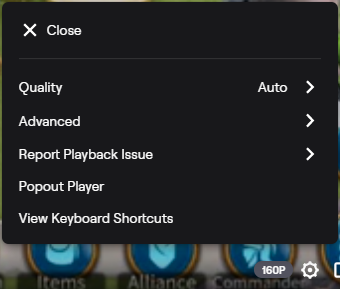
Step 4: Here there will be Auto 1080p60 , 720p60, 720p, 480p, 360p and even 160p streaming quality options to choose from.
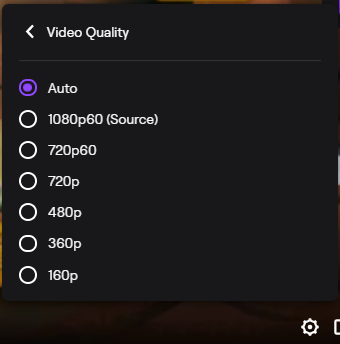
Step 5: To get the highest Twitch quality stream, Change from Auto Quality Setting to 1080p60 as shown below. This will fix the quality of the Twitch stream you are watching to 1080p at 60 FPS.
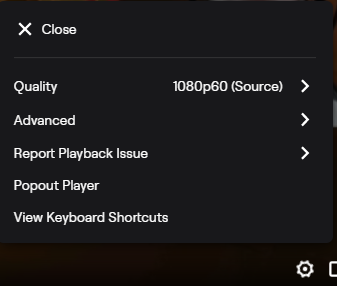
How To Change Video Quality on Twitch on Mobile App
- Open the Twitch mobile app on your Android or iOS smartphone.
- Then Click on the Settings option.
- Now Choose the Video Quality option.
- Then Change the video stream quality options from low to high ( 1080p) based on your preference. By default, it will be in Auto.
I hope you were able to change the video streaming quality on the twitch platform based on your internet speed and usage. The default Auto settings sometimes play bad quality video even if you have a good internet connection.
Do leave your valuable comments below if you face any other issues when watching twitch streamers.