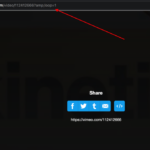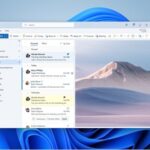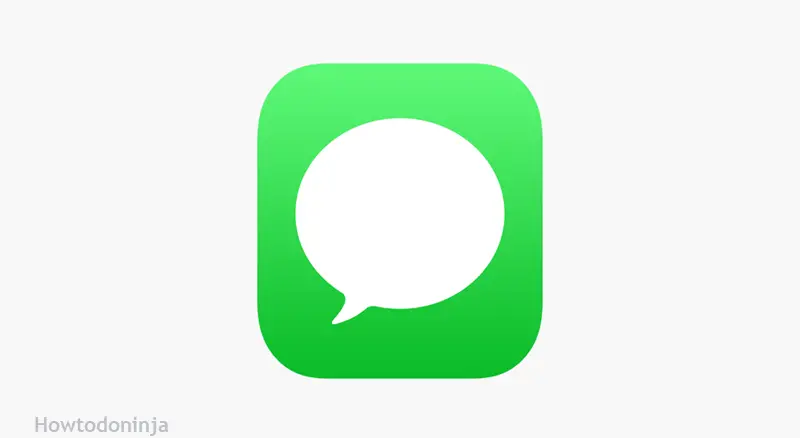
What is Muting in the iPhone Messages App?
The muting feature in the iPhone Messages app allows users to silence notifications from a specific conversation without leaving the conversation or blocking the sender. This feature can be useful for situations where a particular conversation is temporarily distracting or irrelevant, but the user still wants to retain the ability to view it later. When a conversation is muted, the user will not receive any alerts or banners for new messages in that conversation.
How to Mute a Conversation in the iPhone Messages App
Muting a conversation in the iPhone Messages app is a straightforward process. Here’s how to do it:
- Open the Messages app on your iPhone.
- Find the conversation you want to mute.
- Swipe left on the conversation.
- Tap the “More” option.
- Toggle the “Hide Alerts” settings to ON.
- After completing these steps, the conversation will be muted, and you will no longer receive notifications for new messages in that conversation.
What happens when a Conversation on the iPhone
When a conversation is muted in the iPhone Messages app, the user will not receive notifications for new messages in that conversation. This includes banners, alert tones, and vibrations. However, the conversation will still appear in the Messages app, and the user can still see new messages by opening the app and viewing the conversation. Additionally, the user will still receive notifications for new messages in other conversations that have not been muted.
How to Unmute a Conversation on the iPhone
Unmuting a conversation in the iPhone Messages app is just as easy as muting it. Here’s how:
- Open the iPhone Messages app
- Find the conversation that you have muted
- Swipe left on the conversation
- Tap the “More” option.
- Now toggle off the “Hide Alerts” settings.
- After completing these steps, the conversation will be unmuted, and you will once again receive notifications for new messages in that conversation.
Frequently Asked Questions About Muting in the iPhone Messages App
Does muting a conversation delete it?
Will the sender know if I have muted their conversation?
Can I mute a group conversation?
Can I mute a conversation for a specific amount of time?
Will muting a conversation also turn off sound effects?
In conclusion, muting someone on iPhone Messages can be a useful feature for managing your notifications and reducing distractions, but it’s important to keep in mind that it doesn’t necessarily stop all communication from that person. While muted, you won’t receive notifications for new messages, but you can still view them at any time and respond if you choose to do so. Additionally, muting doesn’t block the person or prevent them from sending you messages, so if you want to completely cut off communication, you may need to take additional steps.
Overall, muting can be a helpful tool for controlling your messaging experience on your iPhone, but it’s important to understand its limitations and use it appropriately.
Let us know your comments below if you are facing any issues.