VLC Media Player is available for all the operating systems like Windows, Mac, Android, Linux and is also available on Android Tv’s. It can be installed on your big screen Smart TV if your TV is powered by Android. Most of the latest Samsung, LG, Sharp, TCL TV’s run Android TV operating system, making it easy to install the VLC player.
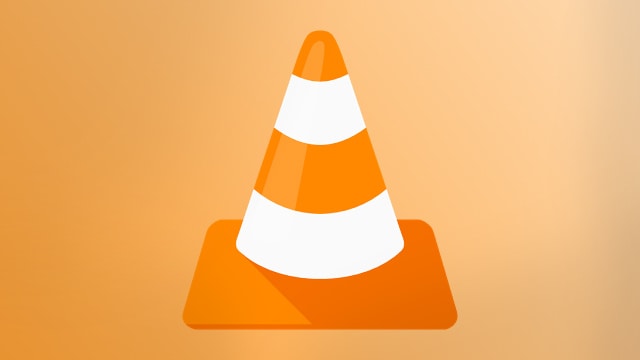
The VLC media player app can be found in the official google play store on your Android TV. The Android TV version of the Play store holds limited apps that are optimized for smart Android television.
Installing the VLC Media Player on your Android TV as simple as it can get just by locating the app on the Google Play Store and hitting install. The app is called VLC for Android.
The following post will guide you on how to install and use VLC Media Player on Your Android TV step by step.
How To Download & Install VLC Media Player on Android TV
1.Go to your home screen and navigate to the Apps section and locate Google Play Store and open it.
2. Now Search for VLC in the Google Play Store for Android Tv and Click on the VLC app. Or if you using a browser go to this URL directly.
3. Then hit install button on the page and wait for it to be installed. ( If you are using browser login to the play store account and choose the Android device where you wanted to install the VLC app, in this case choose your Android TV ).
4. Once the installation is completed, you can open the VLC player by clicking on the open button inside the app store VLC page. It can be also found on the home screen or in the apps section on your Android TV.
Download VLC Android Apk File for Android TV’s without Play Store
If your TV is not Android TV certified and running on Android version without Play Store Supported, then you can download the VLC apk file and install it on your TV.
You can download the Android TV VLC player apk file here.
How to Use the VLC for Android TV App on TV
- First, it is necessary to give access to your storage for the first run of the application.
- Under Browsing, you can access the following Internal Memory (In-Built Storage) Local Network (Home server or PC/Laptop) Stream (can stream directly from a link)
- Now, you can locate your video file from your local network or from a USB device.
- Now to play the file/ Video press and the video will be playing on the VLC Media Player
- To bring up the setting press the up button on the remote to access the setting on the VLC Media Player
VLC for Android TV Frequently Asked Questions
Can I download VLC on my smart TV?
VLC Media Player Supports most of the operating software such as Windows, Linux, Mac OS, IOS, Android, Android TV and if your TV runs anyone of the software, then yes VLC Can be downloaded on your TV. Or if your TV is a smart TV, then you can Download VLC through the Google Play Store or Apple App Store based on the OS.
Can I download VLC on my Samsung TV?
If your Samsung Tv happens to be a smart TV or has an Android Box, then yes VLC media Player Can be downloaded through your android tv’s Google Play Store or Samsung App Store.
How do I connect VLC to my TV?
First Install the Chromecast app on your Android device and pair your Chromecast to it. Next, open up the VLC player and play the video you want to cast on the TV.
After that, open the Chromecast app and tap the menu button and choose Cast screen/ Audio to your TV.
How do I mirror my VLC to Smart TV?
You Can mirror your phone to your TV by either using Chromecast or other apps that support the mirroring options by downloading on the Android Play Store. With VLC, Open select the cast icon on the right side of your screen and choose your TV, and cast it.
I hope you were able to install the VLC app on your Android TV and enjoy watching videos. Also, let us know in the comments if you face any issues while installing the app.
